In this blog post, I shared ‘How to Use Pinterest’ to ‘Increase Blog Traffic’. Simple, easy and quick ways to incorporate to drive traffic fast.
In social media, Pinterest is the great tool that can give you instant blog traffic by sharing your post on relevant Pinterest board. If you are tired and unable to ‘increase blog traffic’ then this post will guide you step by step to create a Pinterest account that gets sufficient blog traffic.
How to Use Pinterest to Increase Blog Traffic Fast
The strongest part of Pinterest is work like a search engine. Currently, more than 70 million users use Pinterest to find the pins based on their specific search. So let move to explore this powerful tool in more detail. In social media, genuinely people use Pinterest to increase blog traffic fast and it really works.

1) Set up Pinterest Business Account
For this, First, you need a Pinterest Business account. Here is the step by step guide to setup business account.
- GO TO Pinterest Business account page. It will be different from regular business account just to make sure if you have the Pinterest account then you can easily switch it to business. Business accounts are recommended for marketing promotions as it includes more features like Pinterest Analytics. If you want to create ads on Pinterest then you also require to have Pinterest Business account. It’s simple, quick and free.
- Sign up and follow the process to create the complete account.
2) Enable Rich Pins
Rich pins basically add more information to your pins like your website, meta description, favicon and other related info. You can enable ‘Rich Pins’ just be follow below post. I have described the step by step method to enable ‘Rich Pins’ to your Pinterest account. Currently, there is 5 type of rich pins that you can select Movie, Recipe, Article, Product, Place.
Melissa Graffin is one of the best bloggers and Pinterest expert, wrote this Step by Step Method to Setup Rich Pins. You may have a review to follow the procedure.
3) Add Keyword Based Meta Data to Pinterest Account
As I mentioned earlier that Pinterest works like a search engine so it needs to set up by using ‘targeted keywords’ in profile, descriptions, boards, and Pins. It will give more prominence to your account on a search engine. Use related keywords throughout your account to bring like-minded traffic to your account.
SEE ALSO: 10 Tips to Effectively Use Pinterest Search for Content SEO
4) Create ‘Beautiful’ Pins of Your Blog Post To Target Your Audience
To create an engaging and more attractive pin, first, note down the pin size. Pinterest search normally shows pins that follow the infographic pin size. So you have to create pins based on the recommended pin size.
- Small – 600 x 600 [Ratio:1:1]
- Medium – 600 x 900 [Ratio 2:3]
- Long – 600 x 1260 [Ratio 1:2:1]
Here are some more sizes that you can follow with convenience:
- 735 x 1102 Pixels
- 976 x 3642 pixels
- 735 x 2400 pixels
- 735 x 1200 pixels
How to Design Pins – If you are not Graphic Designer
If you are not much into graphic design then you can take help with ‘Canva’ to design pins of recommended size to design your pins. You can add pin images to your blog post so it will easy for others as well to repins if they find you through another medium of search.
5) Collaborate with Group Boards
Another great way of using Pinterest is to participate or collaborate with group boards who already have a high number of followers and pins. You can find that board just by searching through ‘Pinterest Search’ or you can see some of your competitor boards to know about these boards.
When you find the board then you check the board owner or in board description, you can check ‘how to join the group board’. Sometimes people make it easy to join through email. Write an engaging email about your profile and your ambition to grow on Pinterest to join the Pinterest group board.
6) Repin Other Pins
‘What you give, You get!”. This comes up fit to ‘Repins other’. Yes, you can repin other people pins in the relevant board. The advantage of repinning is to give recognition to your account so try to repin those pins on priority who have a high number of repins.
7) Add Pin Button to Your Blog Post Images
It’s recommended to install ‘Pin button’ your blog post. It will help others who surf your blog post to pin the image/post on their Pinterest account and the chances of your post get viral will increase.
How to Install Pinterest Pin Button on WordPress
To install Pin button you have to install a plugin by the name of ‘jQuery Pin it Button for Images’
Here is the way to add a plugin:
First, go to your WordPress dashboard plugin section. Click on Add New and Write the name of the plugin and search it.
As it comes in search, you can easily ‘Install’ it by clicking on install button. As it installs then you can activate it to make it functional. You can also make changes in the setting by going through the details. As a reference, you can check my blog post image with pin button.
8) Fully Optimize Your Pins
Now to make the pins more mature you have to provide proper information in Title (heading) and in the description before adding it to relevant board. Try to use proper keywords that are demanding and people use to search over the internet.
Take Help From Pinterest Search to Find Keywords
For this, you can check the exact keyword by writing the main keyword in the Pinterest search bar. Otherwise, you can optimize by searching keywords stats from Google Keyword Planner or Uber Suggest tool.
Focus on Long Tail Keywords
Try to use the long tail keyword as it will provide more recognition to your pins. Properly use keywords both in title and descriptions to get quality traffic through your pins.
9) Be Consistent with Schedule Your Pins
Now time to get focused on your pinning process to schedule the pins throughout the day in multiple time frame. It’s easy to schedule through Tailwind App otherwise you can do it manually. For this, you can make a secret board and add your pins there and when you need to add the pin to your board. You can just add it to a relevant board using your secret board. It’s simple, easy and free.
Related Blog Posts
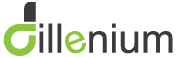
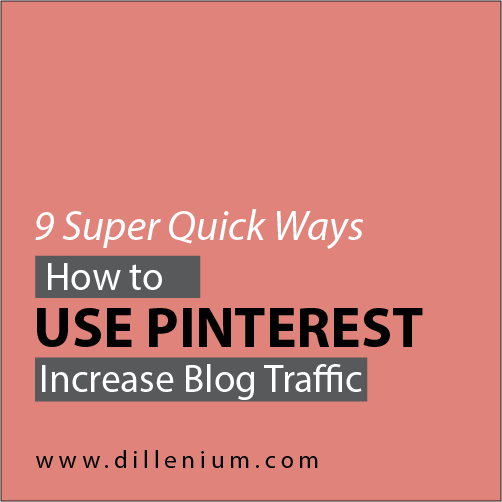
Leave A Comment