Recently, I come to know that IOS 11 providing a feature to record iPhone screen by the help of iPhone screen recorder. It sounds awesome and super cool to use it without downloading any other application! So if you are looking how to use iPhone screen recorder then this post might be helpful for you to move forward.
iPhone feature and functions are diversifying with time and in recent IOS version 11 you can easily record your iPhone screen just be follow below steps:
How to Intact iPhone Screen Recorder
Steps To Follow To Record iPhone Screen:
- First Add Screen Recording option to Control Center
- Go to Settings > Control Center > Customize Controls.
- Move down in a list to choose Screen Recording tap.
- Click on + Sign of screen recording.
- Now, Open Control Center just go to Home screen and swap from down to upside of iPhone screen.
- In control center list, you will get the option of ‘Screen Recording’.
- Just click on grey recording circle and it turns to Red to turn on screen recording.
- Again click on Red sign of screen recorder and it will turn off.
So this simple and easy to record the screen of your iPhone without downloading any other screen recording app.
How to Find Screen Recordings after Record
You will get all your screen recording in ‘Photos’ section so you can track your recording from there…
It’s a simple step process to enable screen recording option in IOS11. If you are using older version then you can take help with 3rd party screen recording apps. IOS11 features are more refined and fulfilling user need and requirements.
Related Articles:
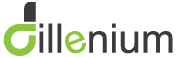
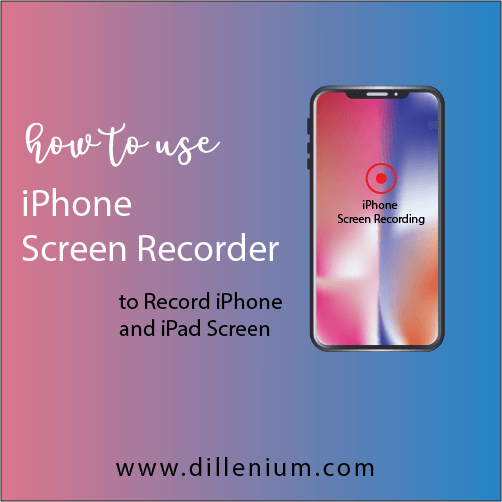
Leave A Comment