Working on the trending ‘long shadow‘ illustrator text effect then here is the step by step video guide for beginners to create and download these type of text effect with editable AI file.
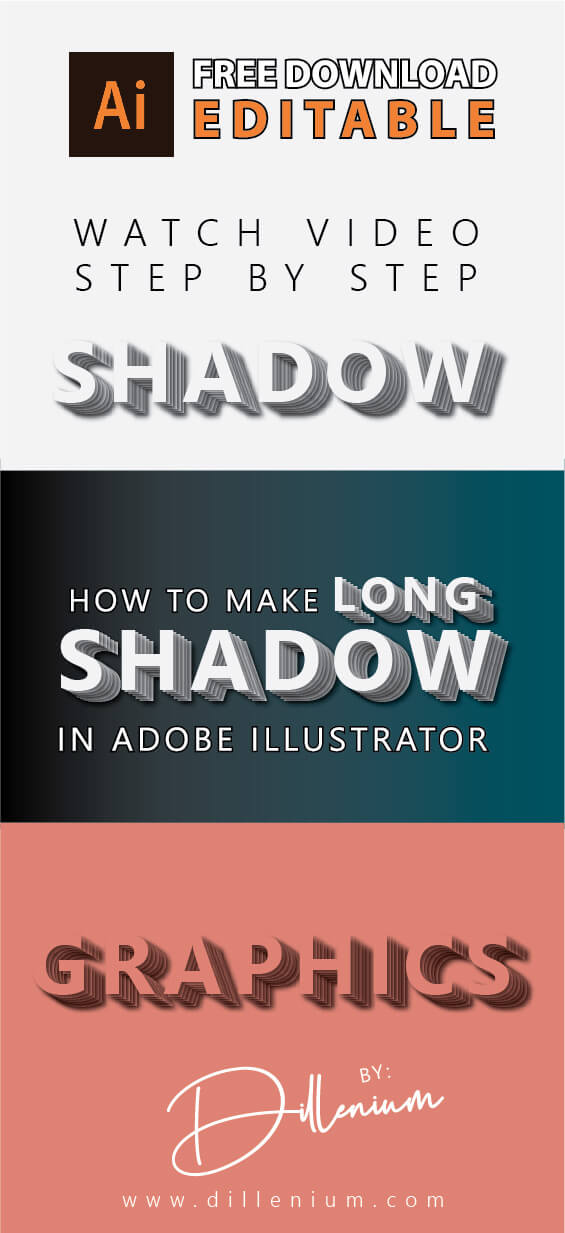
SEE ALSO: 25 Illustrator Tutorials for Beginners
Quick and easy way to work on shadow effects. Let’s delve into it.
Format: AI
Editable Layers: Yes
Illustrator Version: CS6
Long Shadow Illustrator Video
Long Shadow Text Effect (Step by Step)
- Using Shape tool, create a rectangular box within the artboard and give it a color.
- Now take Text tool, and write text.
- Increase the size of the text and place it in the middle and center of the cardboard.
- Now go to Effects – Stylize and Drop Shadow (Note down the values in shadow window)
- Again go to Effect – Distort & Transform – choose Transform option.
- Turn on Preview mode
- Now make 6 copies
- Move Horizontal and Vertical Position and set it accordingly.
- Press Ok.
- Now change the color of text and easily change the text that you want.
- The editable text-shadow effect is ready to use.
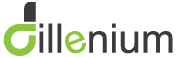
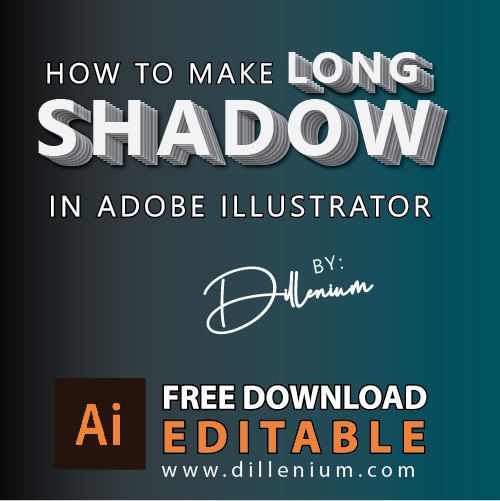

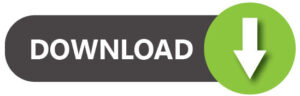
Leave A Comment